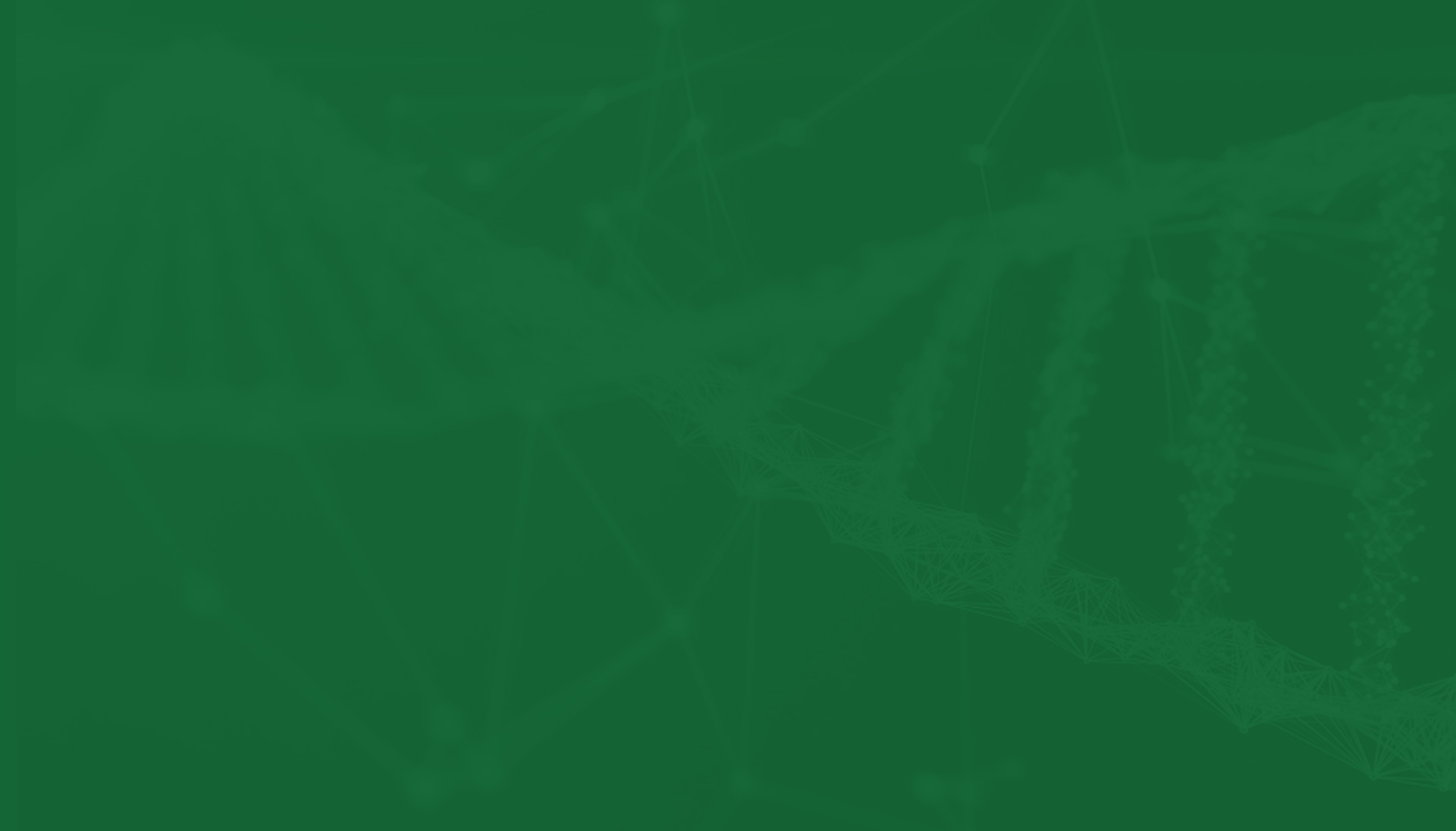我们本科生蒲亚霖以第一作者在《Scientific Data》发表研究成果
近日,我们2022级生物科学专业本科生蒲亚霖以第一作者在Nature出版集团旗下综合性科学期刊《Scientific Data》(IF5=8.7) 发表题为“The first chromosome-level genome of the lappet moth Trabala vishnou (Lepidoptera: Lasiocampidae)”的研究成果。该研究首次成功构建并发布了栗黄枯叶蛾染色体水平的高质量基因组,为该类群的比较基因组与系统进化研究提供了重要参考。栗黄枯叶蛾Trabala vishnou (Lefèbvre, 1827) 隶属于鳞翅目枯叶蛾科,...
查看更多